Personal Banking
Tools and Resources
Partner Services
Personal Banking
Tools and Resources
Partner Services
Personalized Investing
Expert advice to reach your financial goals.
Wealth Management
For more complex financial planning needs.
Do-It-Yourself Investing
Tools and Resources
Investing Rates
Mortgage Rates
Daily Banking Rates
Loan Rates
About Kindred
Community Engagement
Open an Account Online
Apply for a Loan Online
Why Kindred?
Book an appointment with a Kindred staff member about...
Borrowing / Lending
Investing / Financial Advice
Already a SecureIT user? Please log in.
At Kindred, we’re committed to protecting member privacy and safeguarding your personal and financial information. While electronic communication has revolutionized the way we do business, it also raises legitimate concerns about privacy and security.
As you may already know, email is not a secure method of communicating confidential information. That’s why we use a secure message system called SecureIT that allows us to communicate electronically with you while protecting your privacy. SecureIT allows Kindred staff members and members to share confidential documents using a web browser. This guide walks you through how to set up and use SecureIT.

Do not reply to these emails. Please log in to our secure site secureit.kindredcu.com and reply to the sender through there.
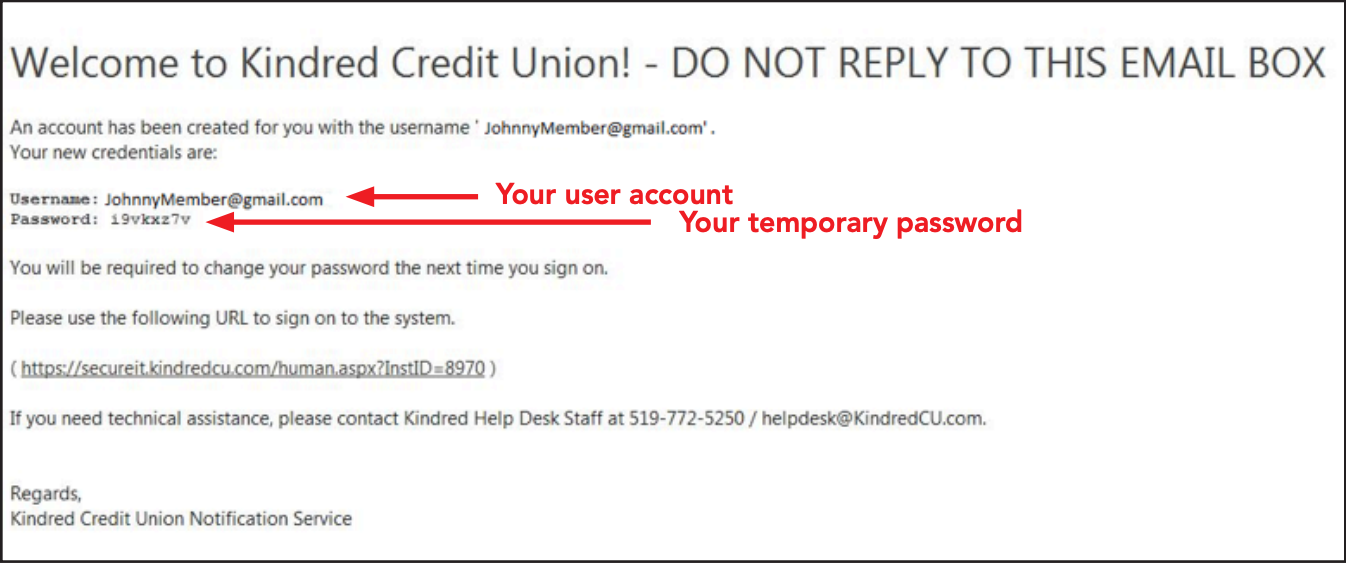
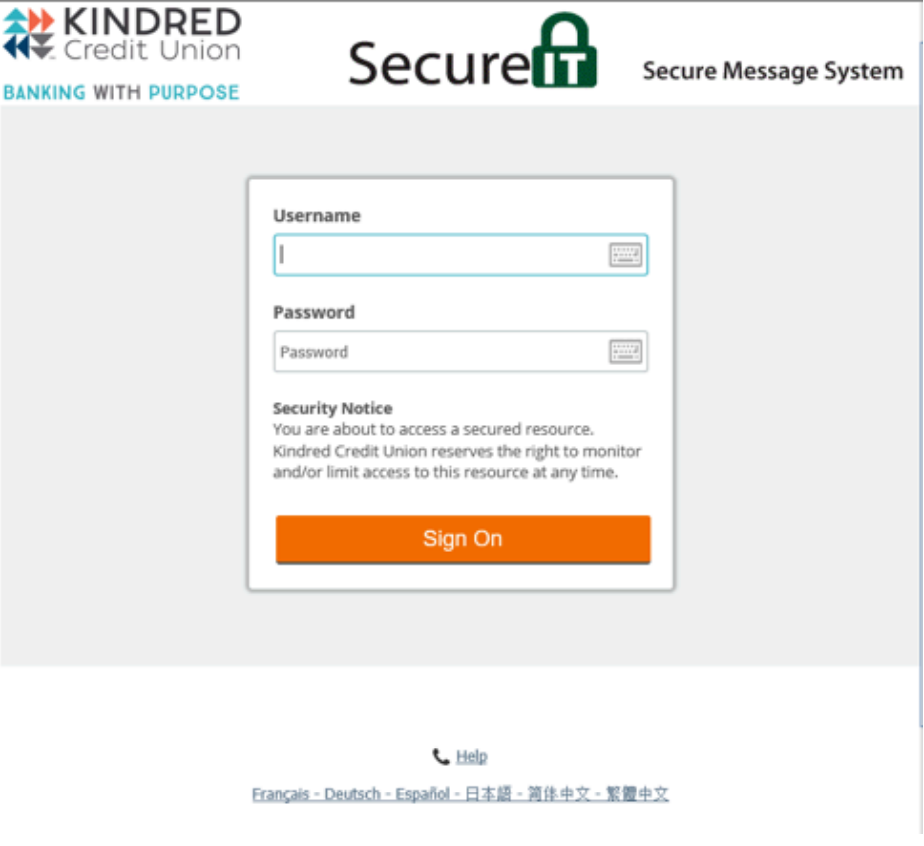
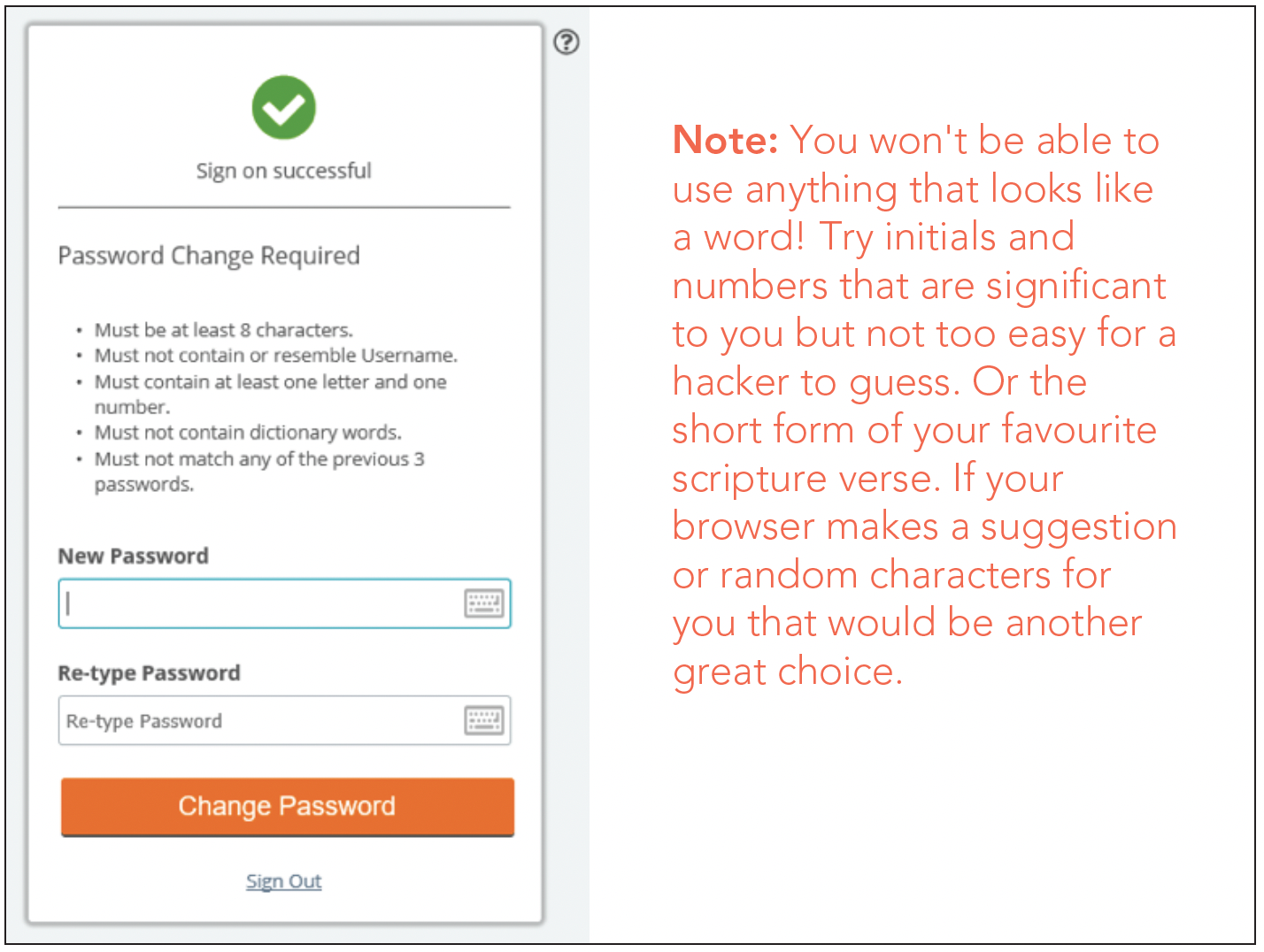
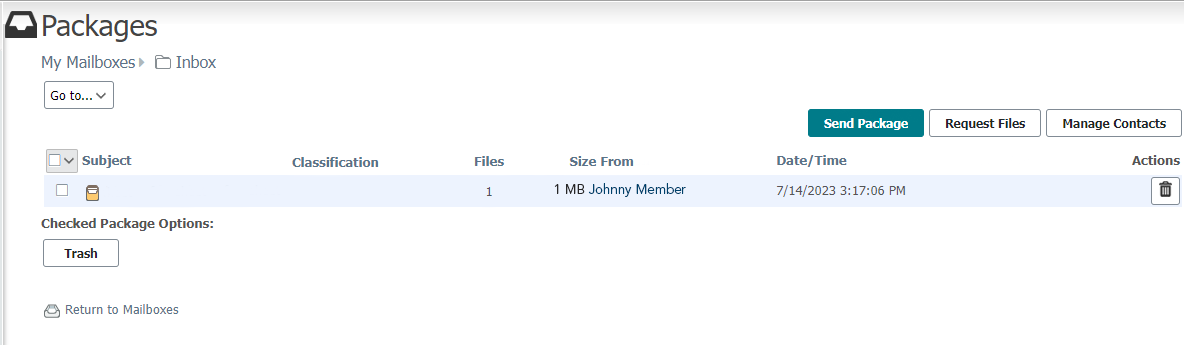
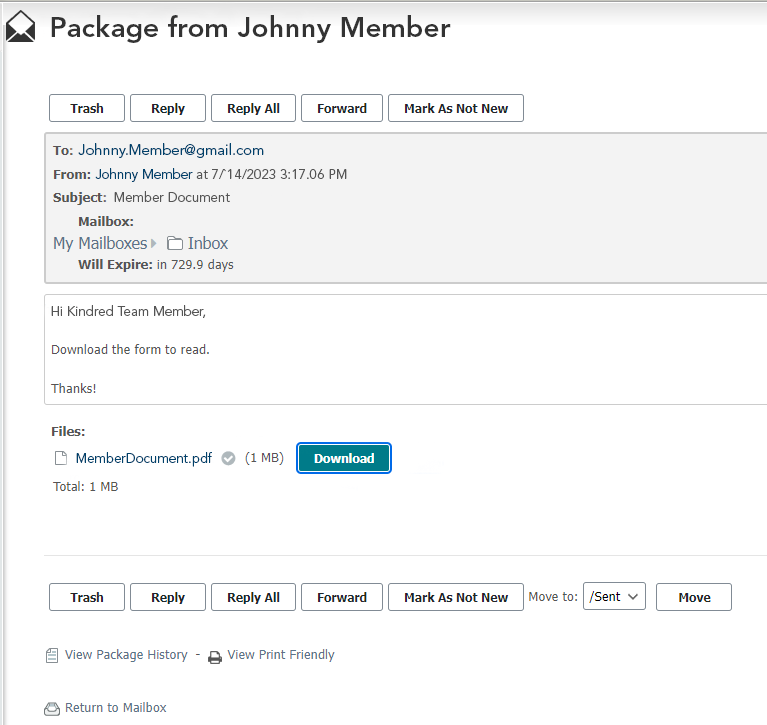
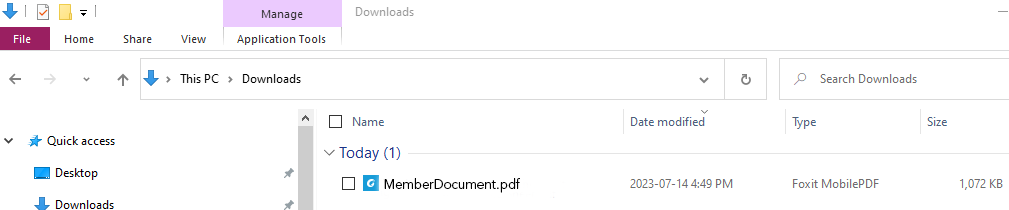
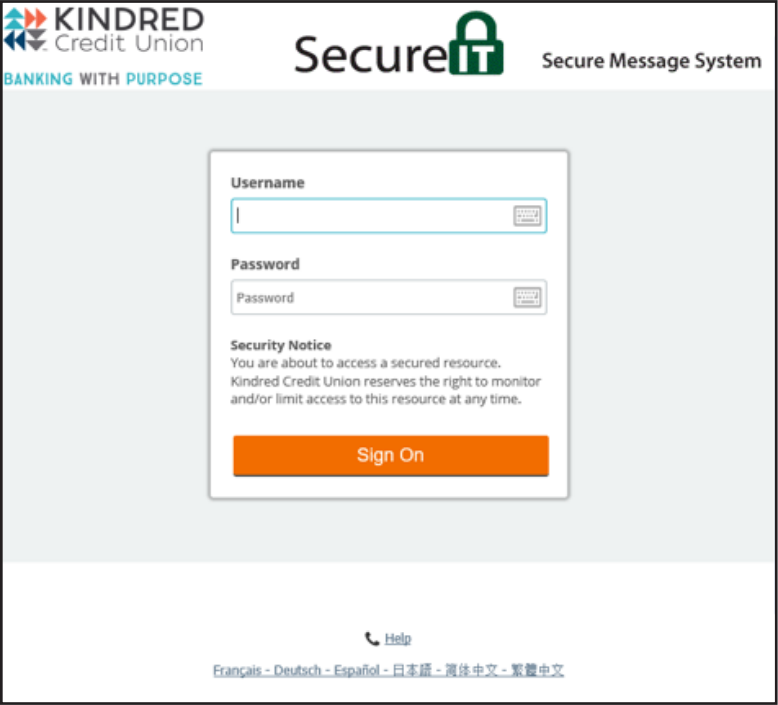
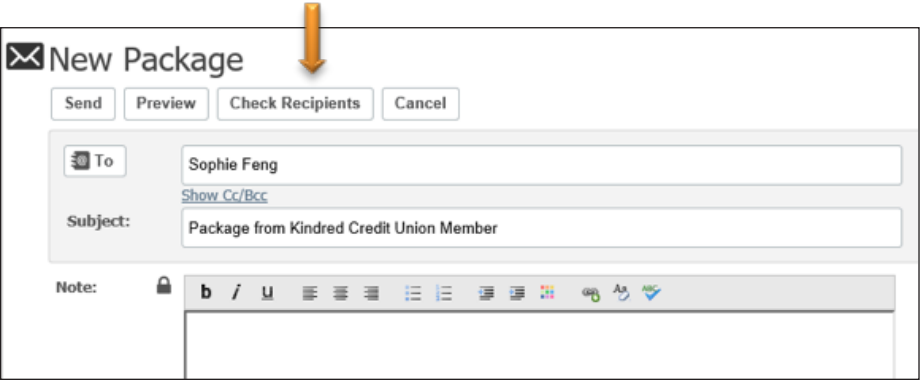
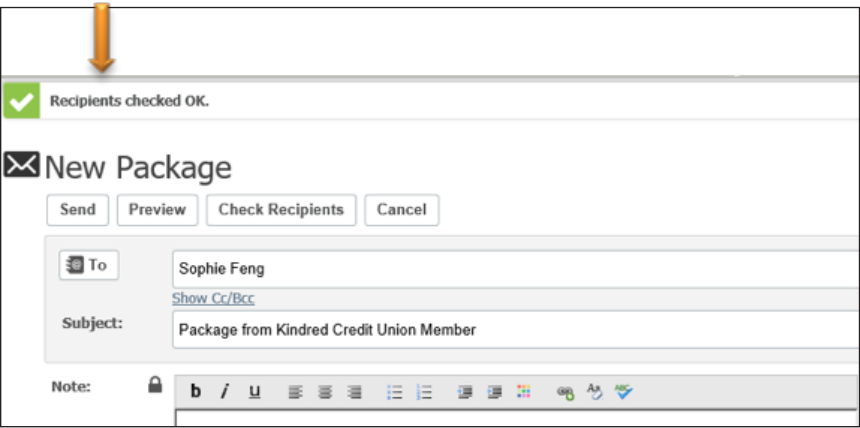
A. Attaching Packages
There are two ways to attach your package:
1. Drag a file to this area: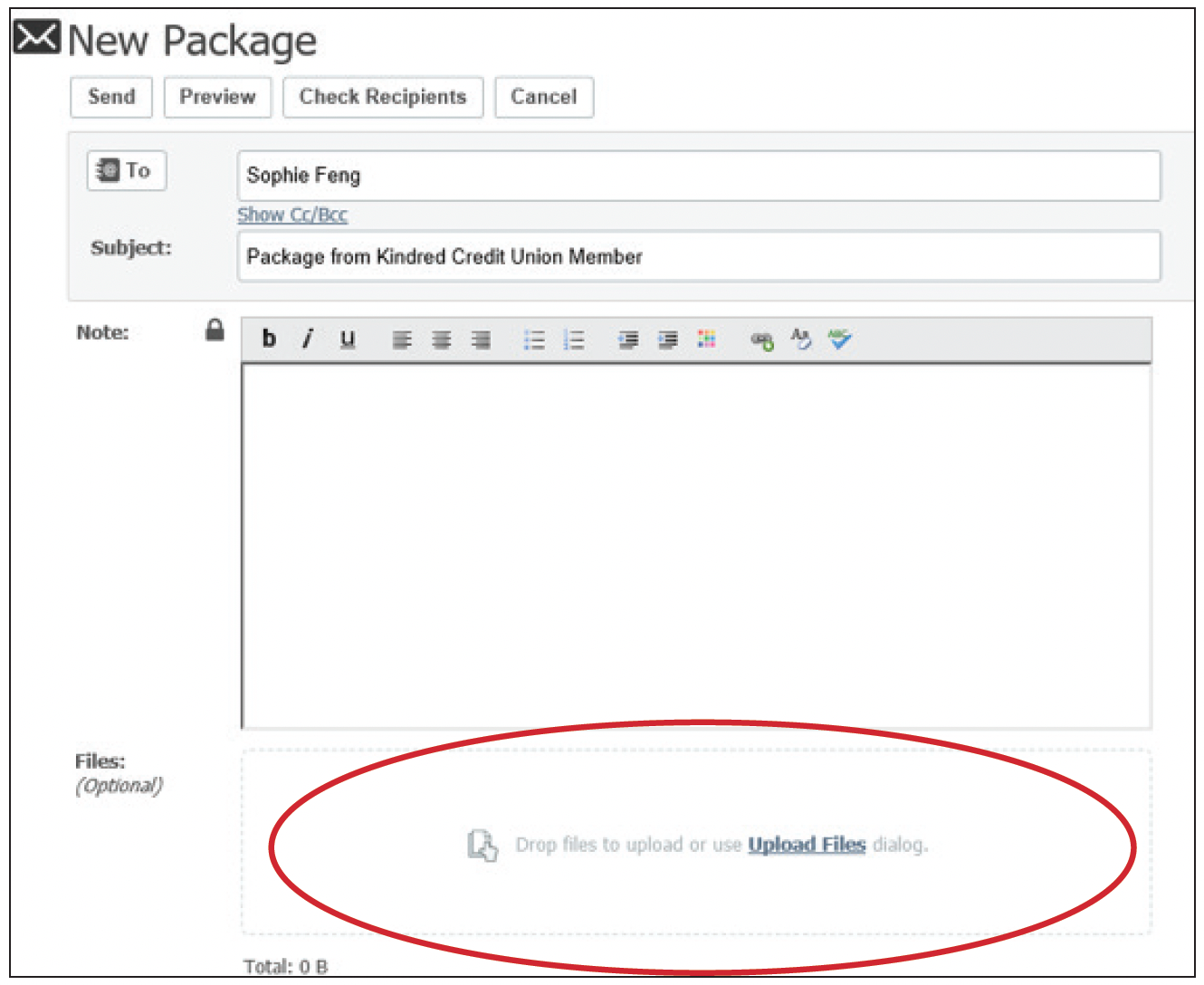
2. Or click on Upload Files: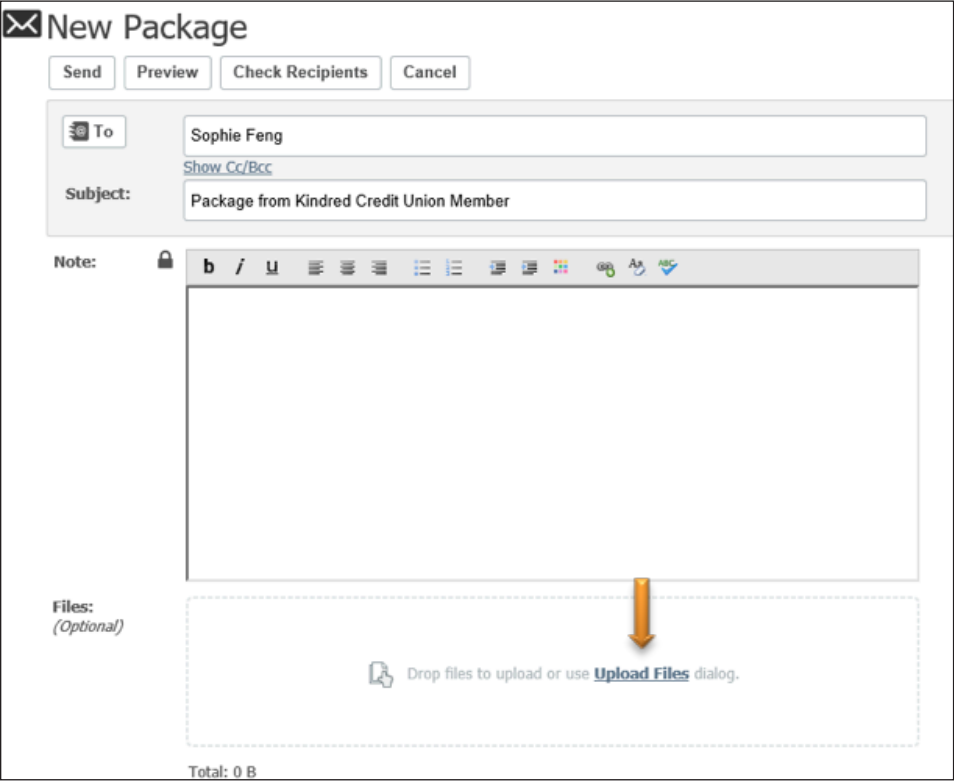
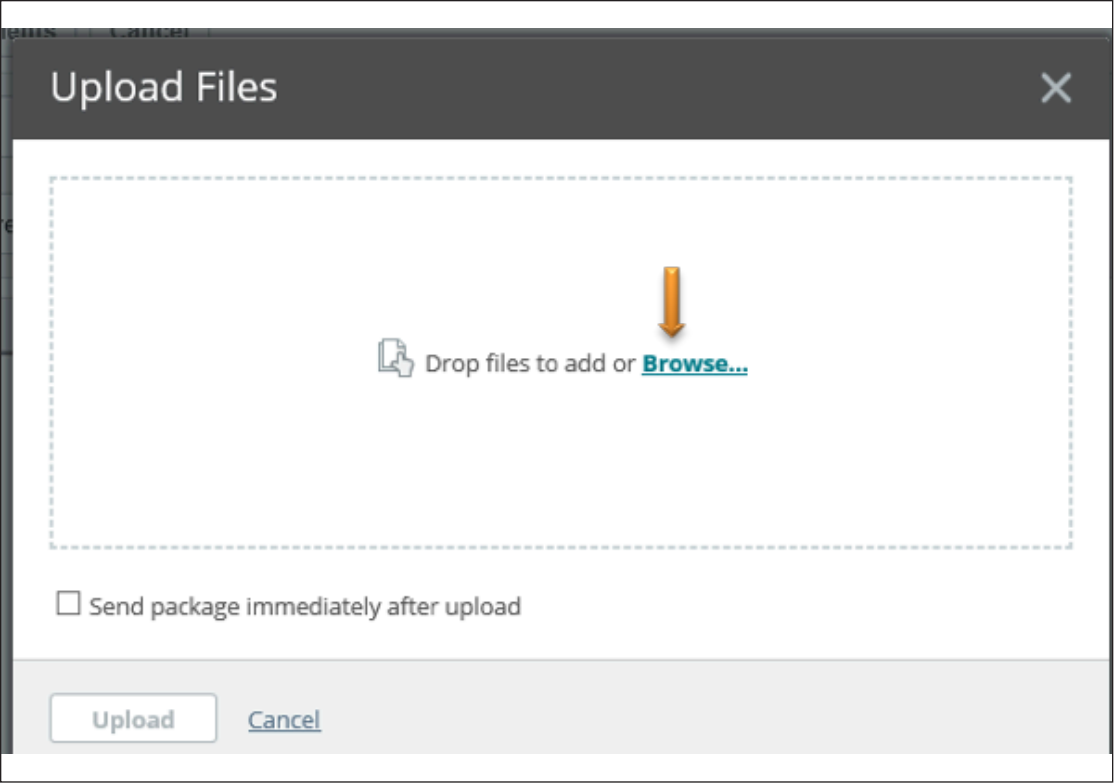
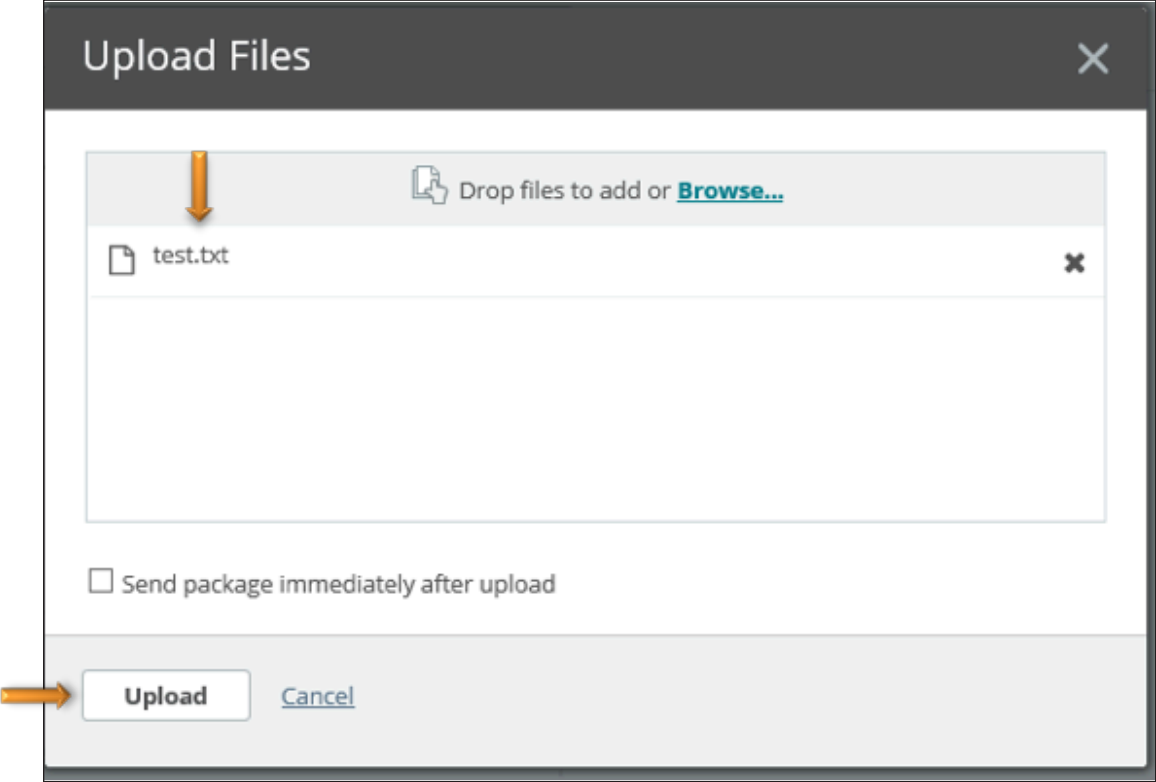
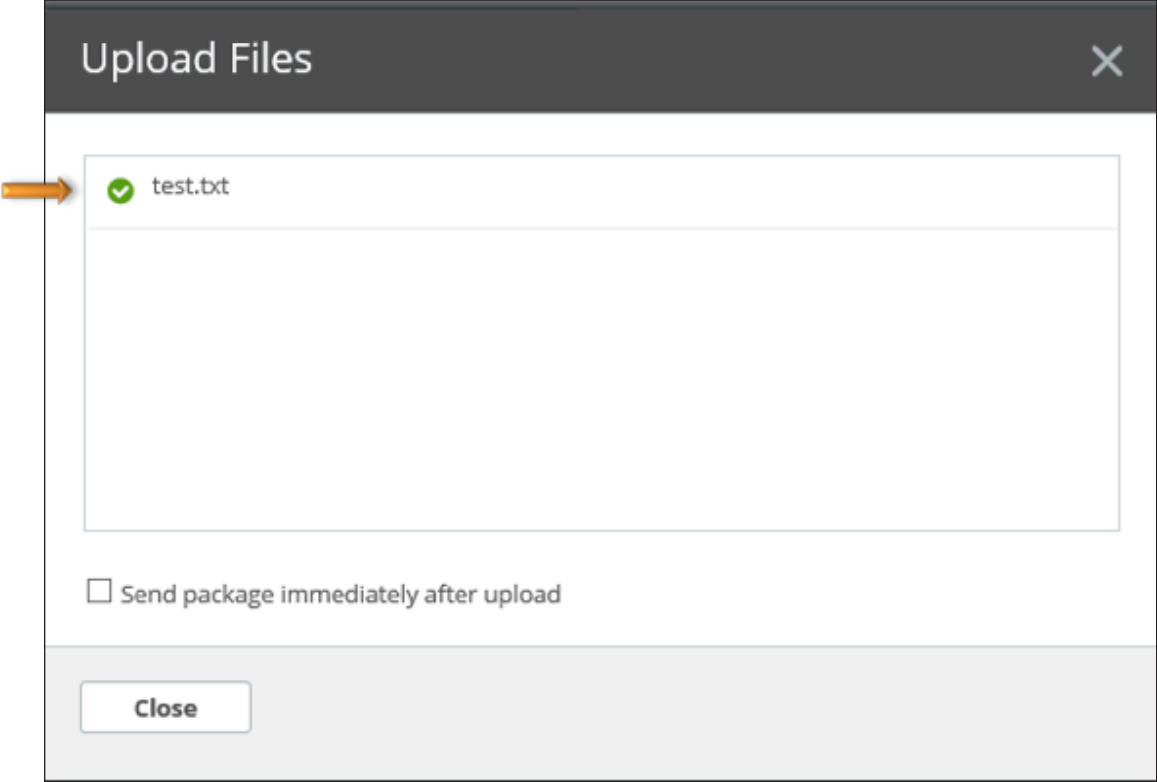
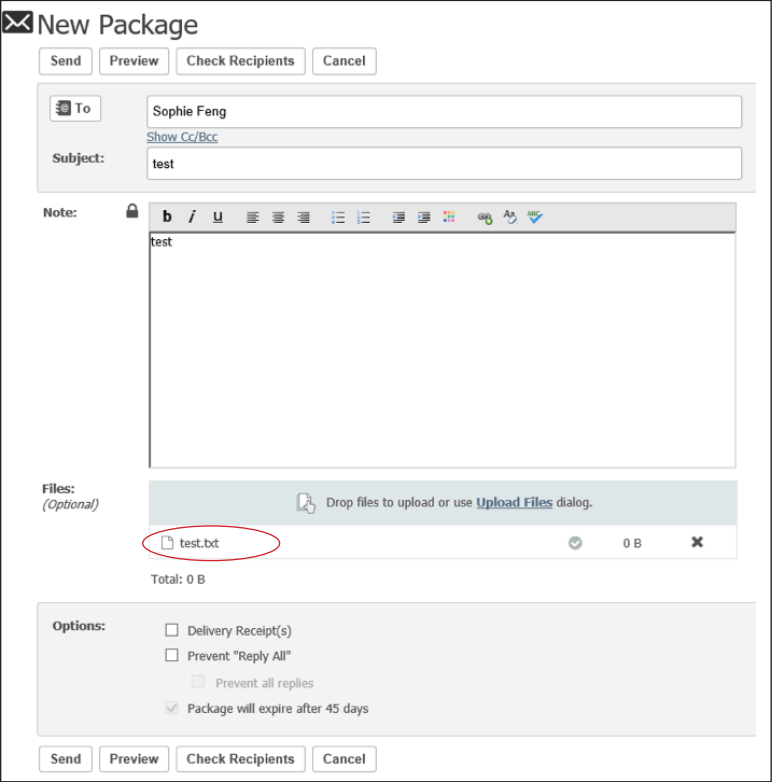
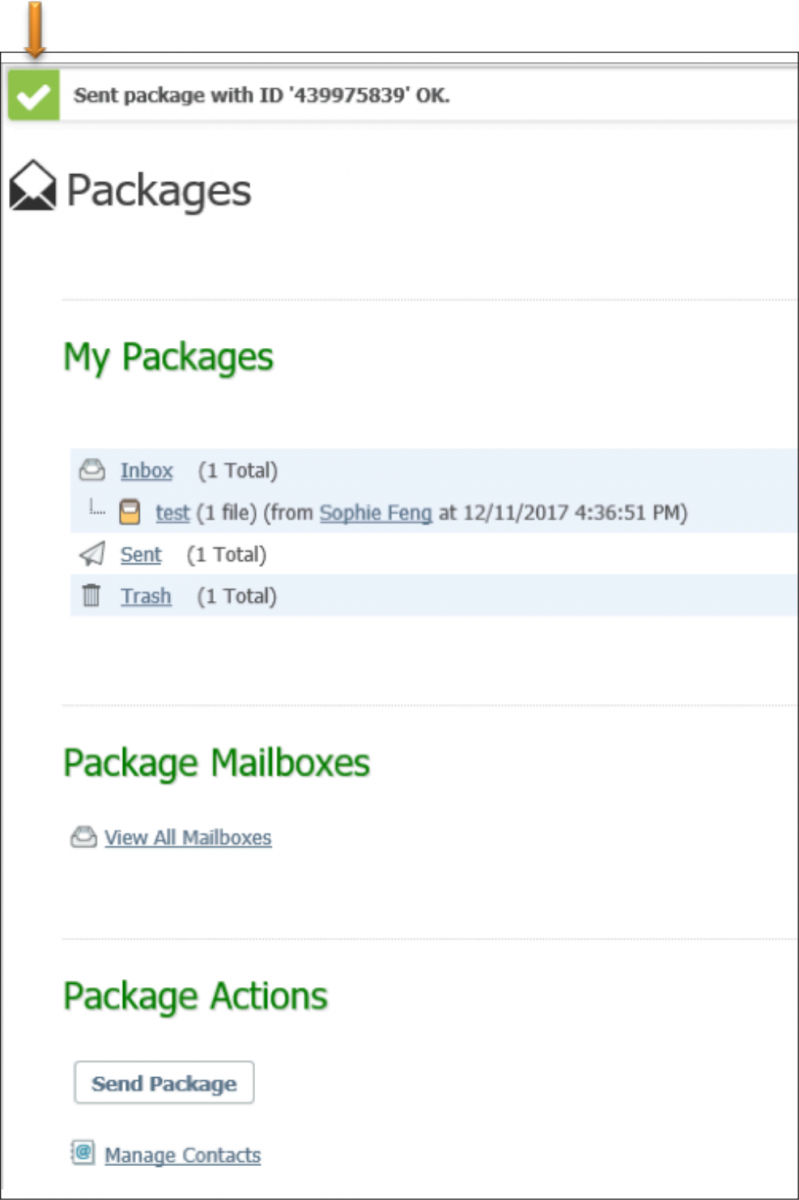
Q: When will I be locked out of my SecureIT account?
A: Your account will be locked after 5 login attempts in 6 minutes
Q: What should I do when my account is locked?
A: Contact your local Kindred branch. A staff member will be happy to assist you.
Q: When will my password expire?
A: Your password will expire after 3 months. Reach out to helpdesk@kindredcu.com to reset your password.
Q: What’s the maximum size of attachment I can send?
A: There is no limit in SecureIT. The size may be limited by your network connection and what it can handle.
Q. Can I do multiple sign-ons?
A: Yes. You can sign on to the SecureIT DMZ server multiple times using the same interface (web, FTP, SSH, etc) from different IP addresses.
Q. How do I know if the package has been sent and opened by the recipient?
A: Click on “My Mailboxes”.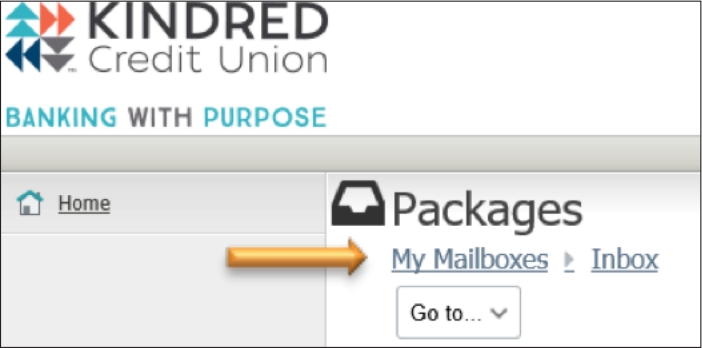
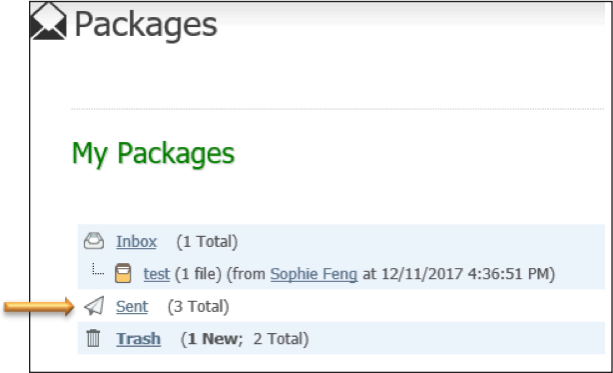

© 2026 Kindred Credit Union. All rights reserved. Inspiring peaceful, just, and prosperous communities